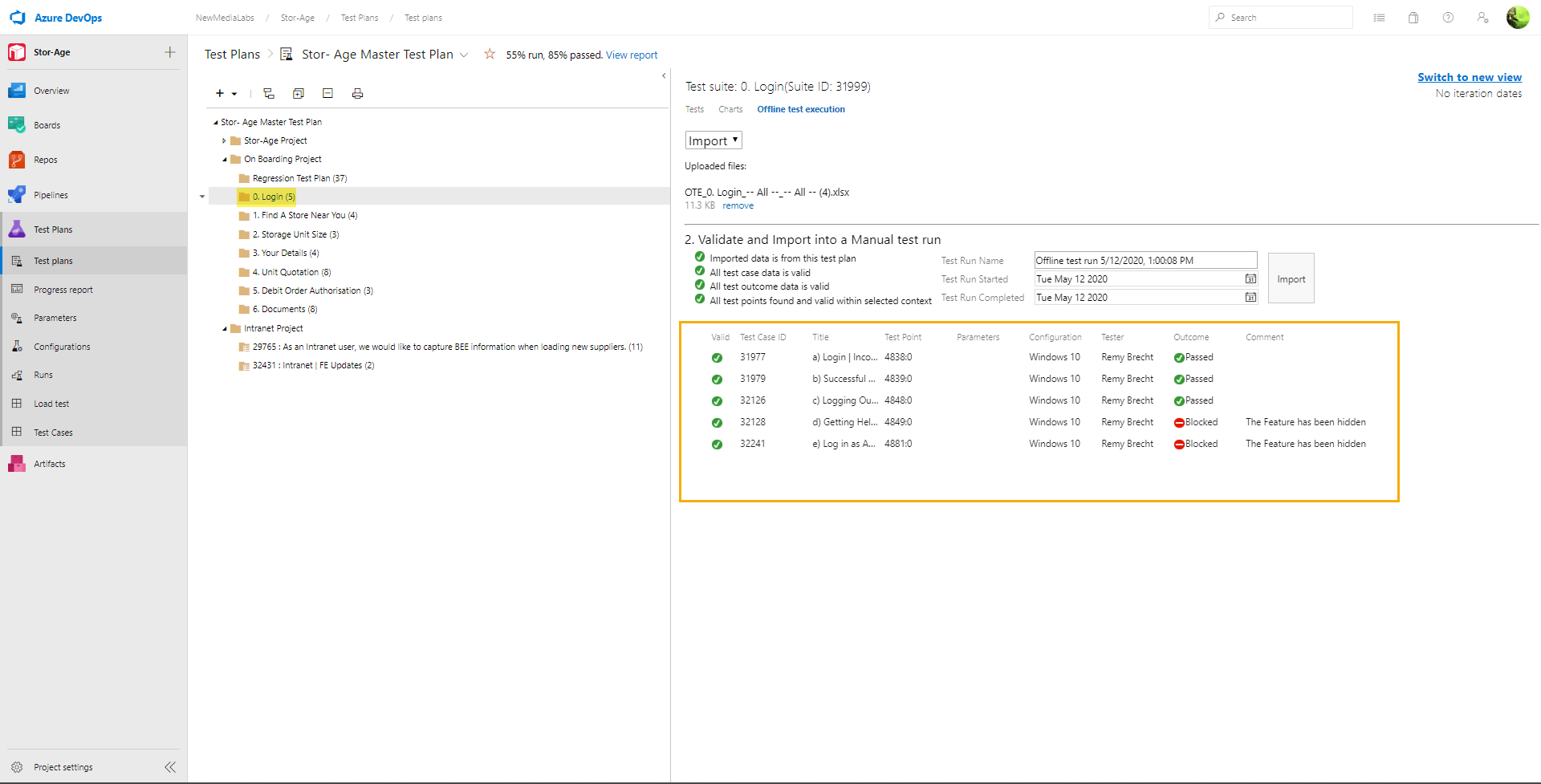Offline test execution
Exporting Test Cases:
Sometimes the need for execute test cases without connection to the Visual Studio Team Services (VSTS). This extension lets you export your planed test cases to an excel file. With the Excel file, you can mark test cases as passed or failed in an offline environment.
Advantages:
- Test Cases can be executed anytime by the QA or Client (when DevOps is unavailable)
- Importing of Test Result can be imported back to the Test Plan.
- Importing of Clients Test cases back in to the Test Plan.
- Reduce time taken to replicate any failed tests.
- Serves as a base of test cases to be used as (Sprint work, Release Test Plan or Regression)
Disadvantages:
- Screen shots are not exported as part of the test case.
Prerequisites:
- Project Test Plan must be created.
- Test Cases must be created (Reviewed and Ready for Testing).
Where do I find this Offline test execution plugin?
Navigate to your project:
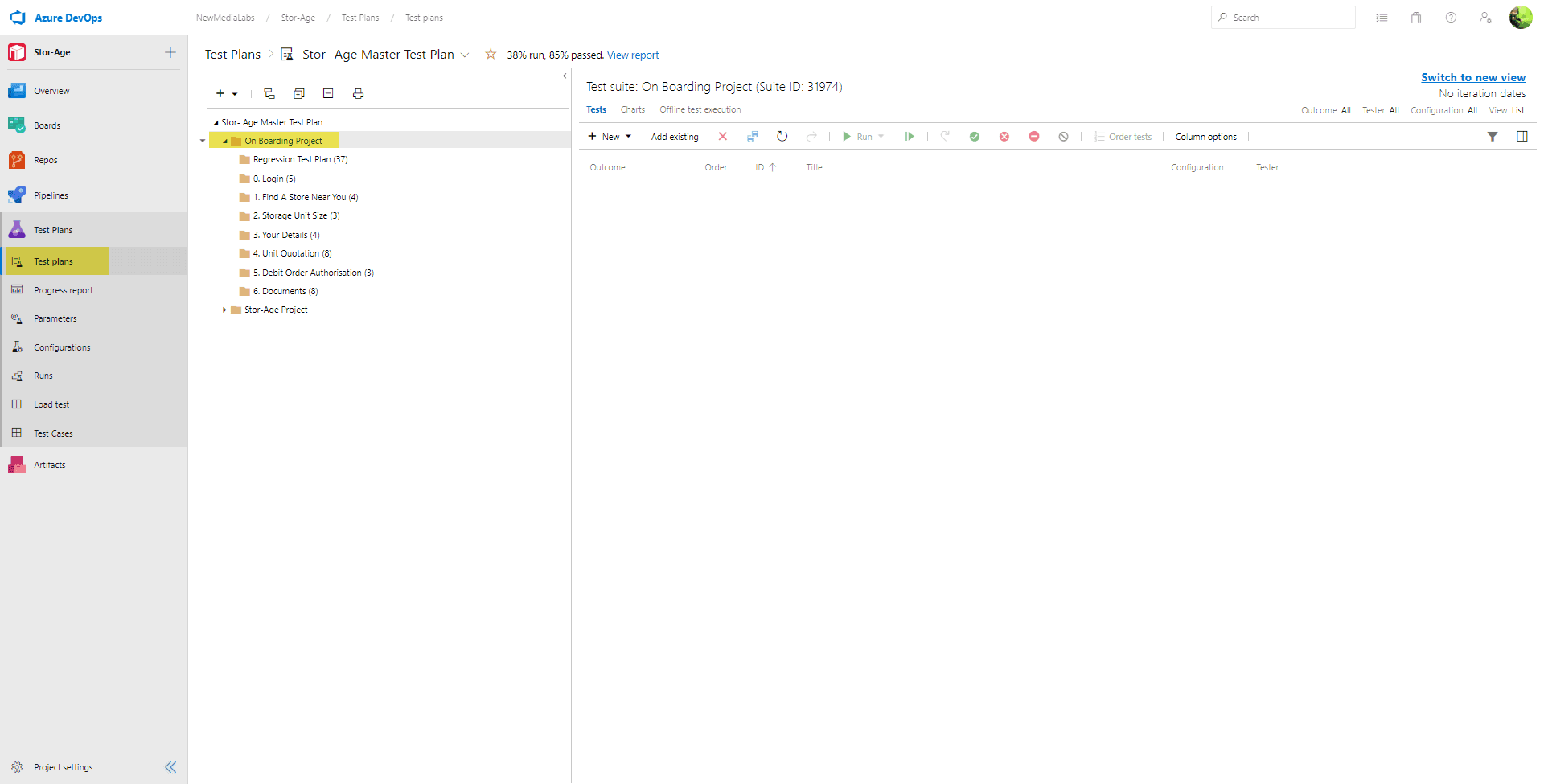
Select the Test Folder with the Test Cases to be exported:
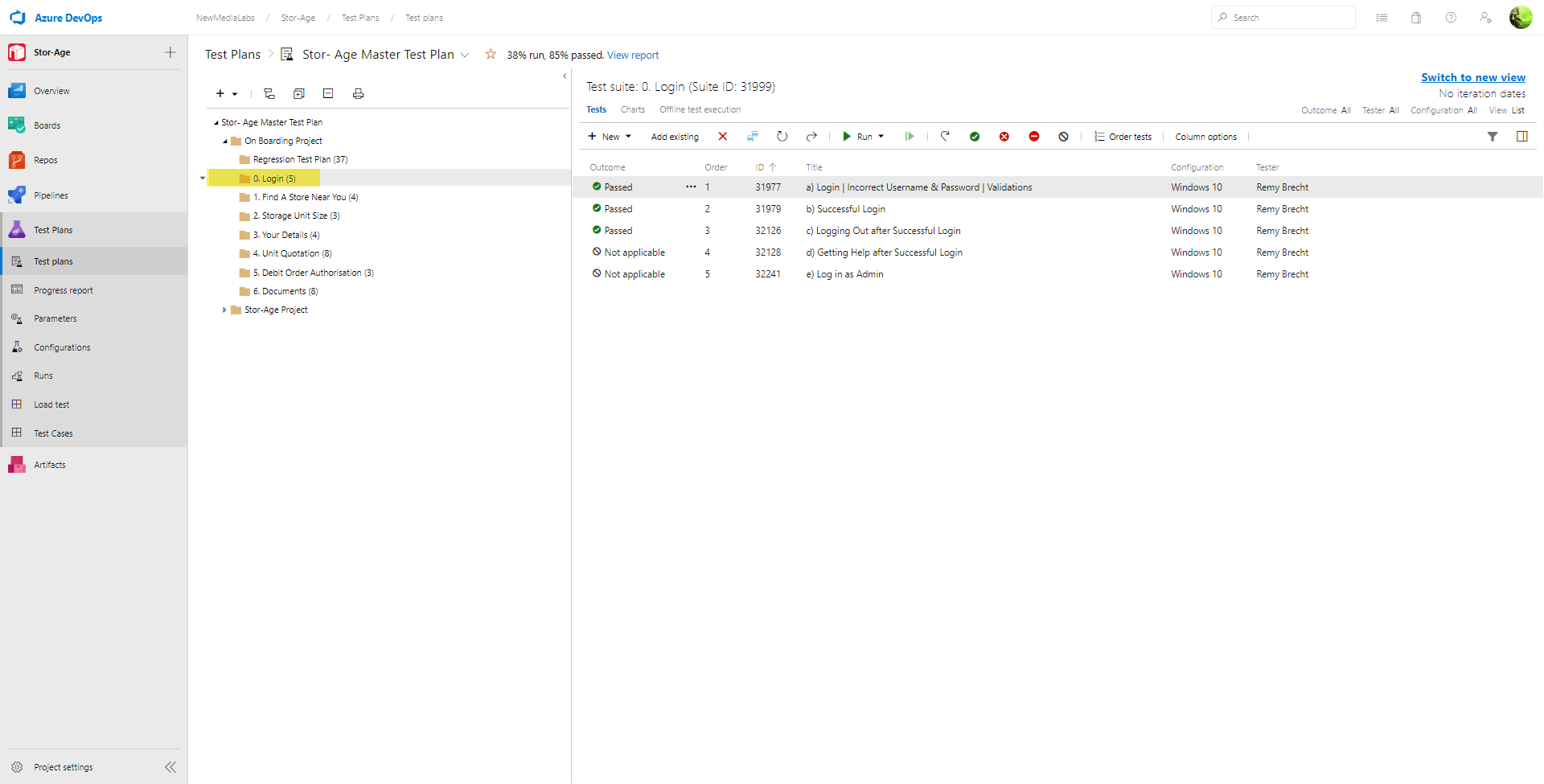
Click “Offline test execution”
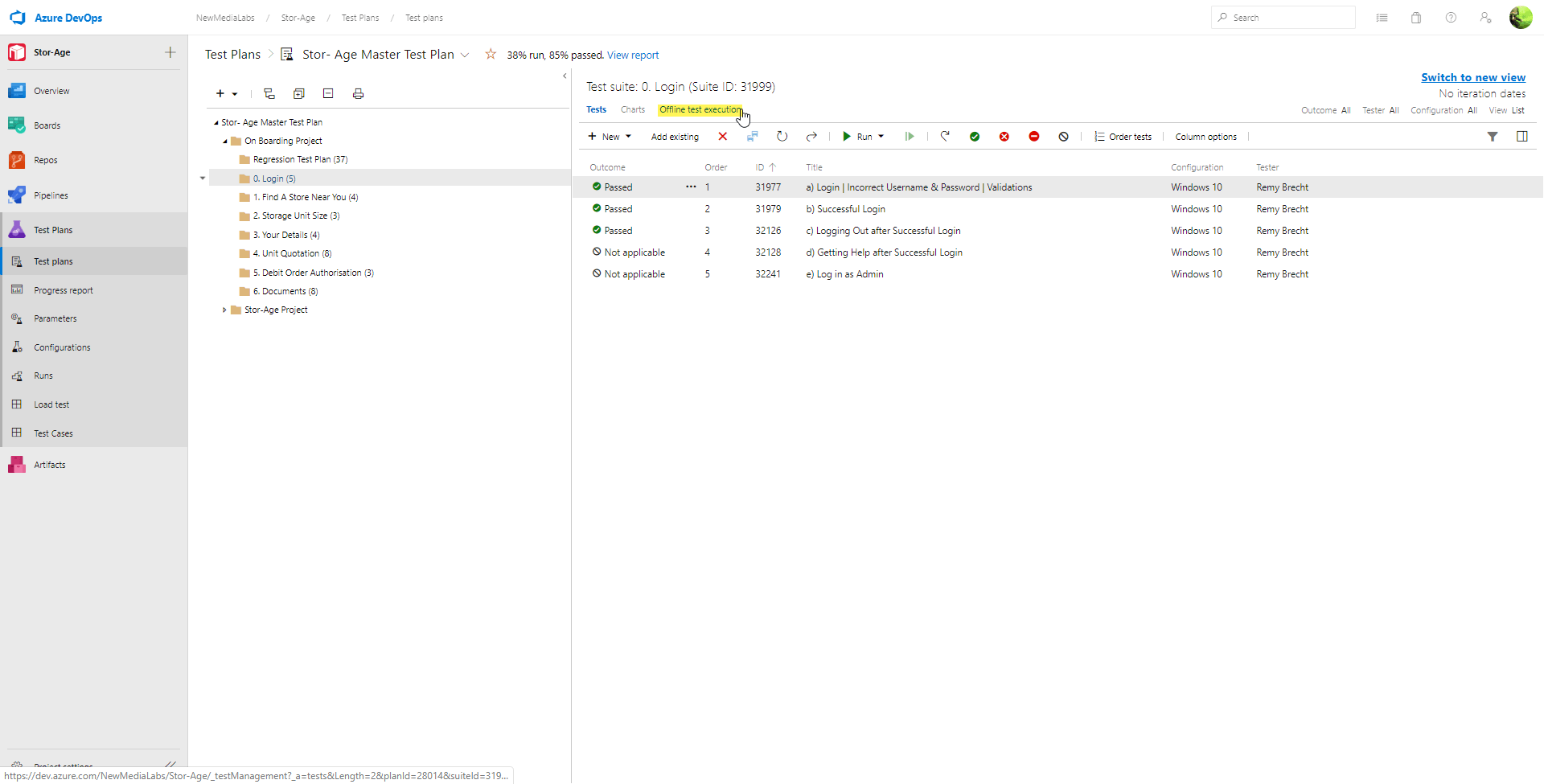
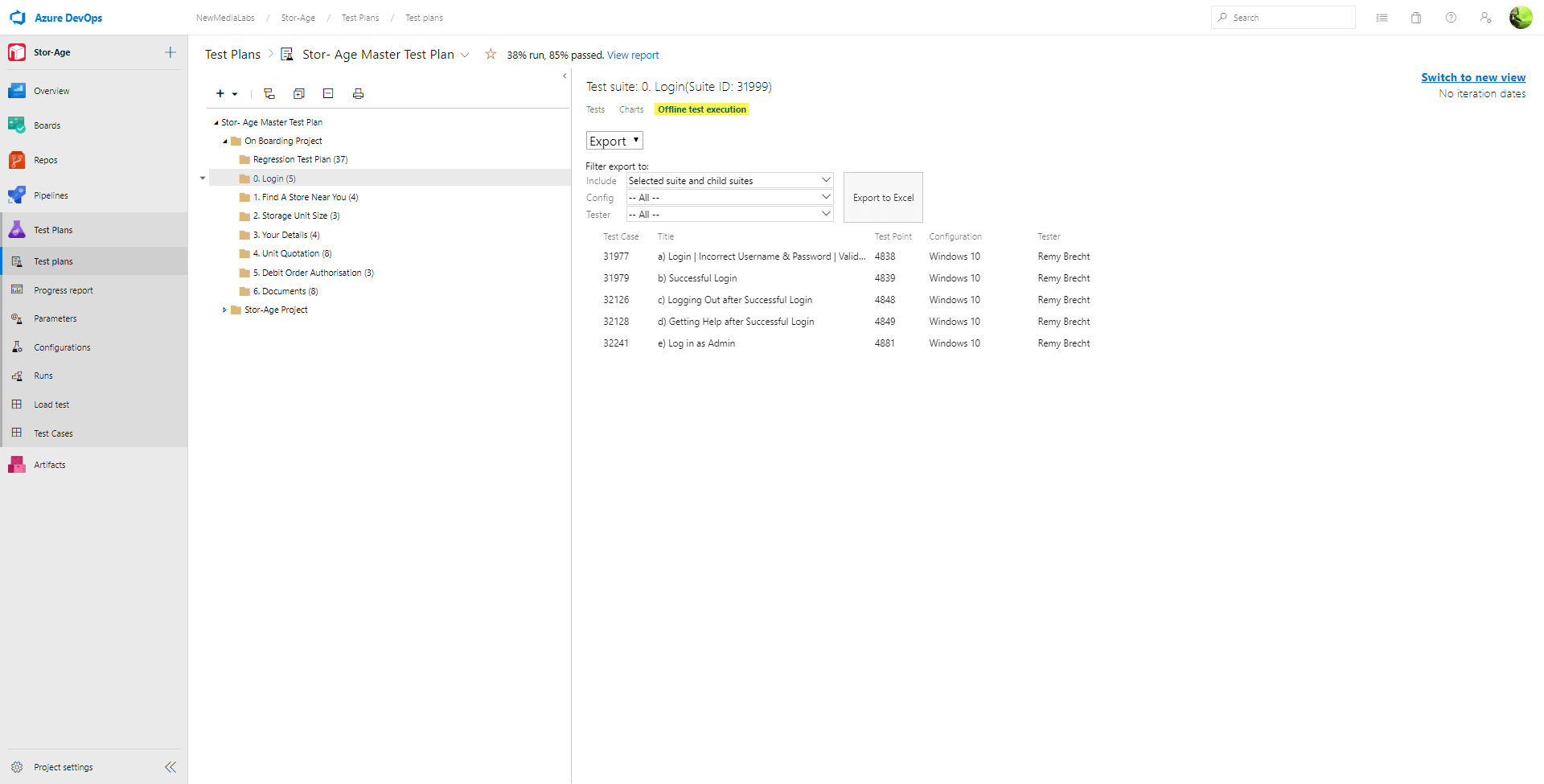
The following options are available (Defaults should be fine):
Click “Export to Excel”
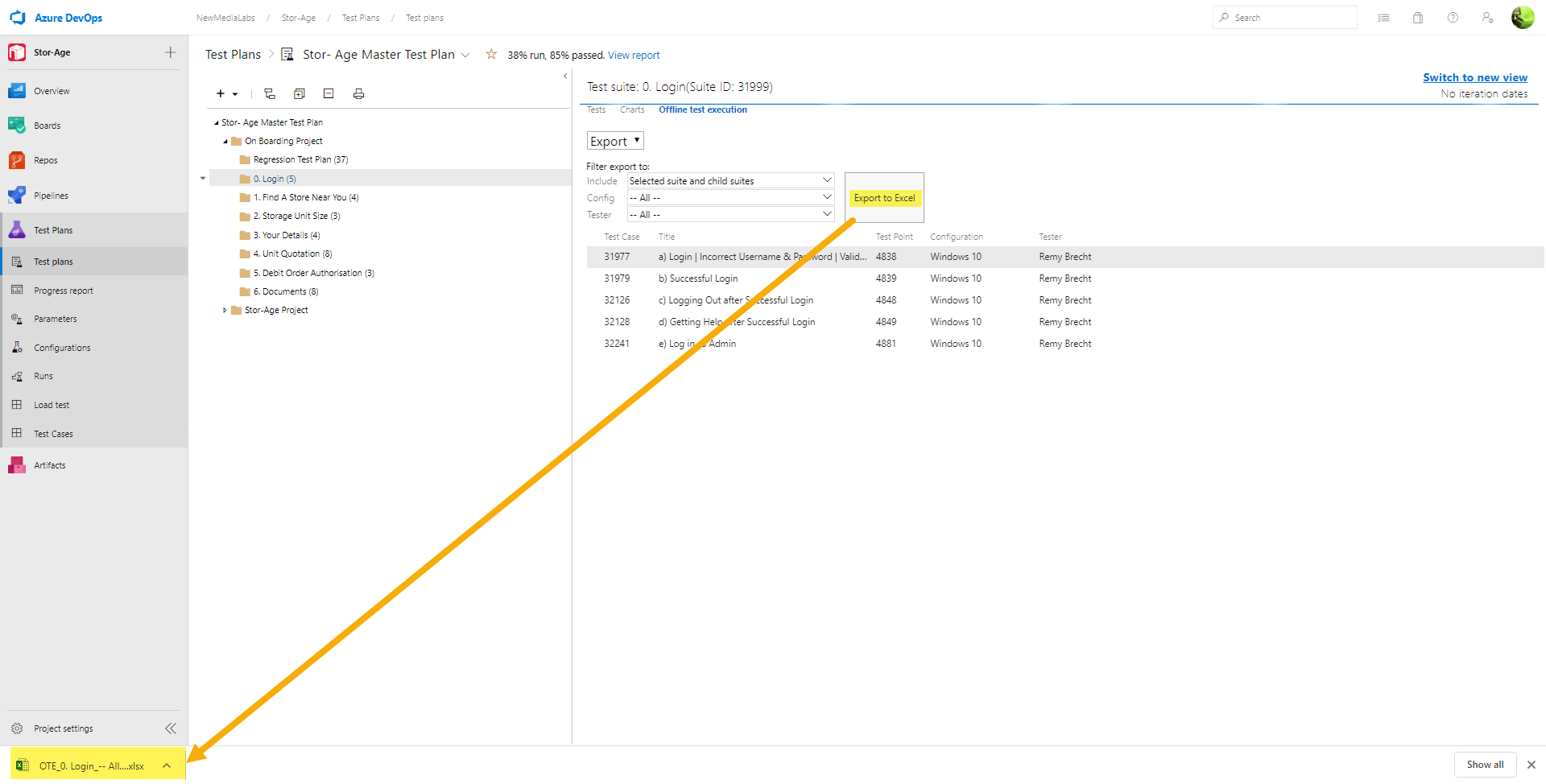
Open the Test Cases exported:
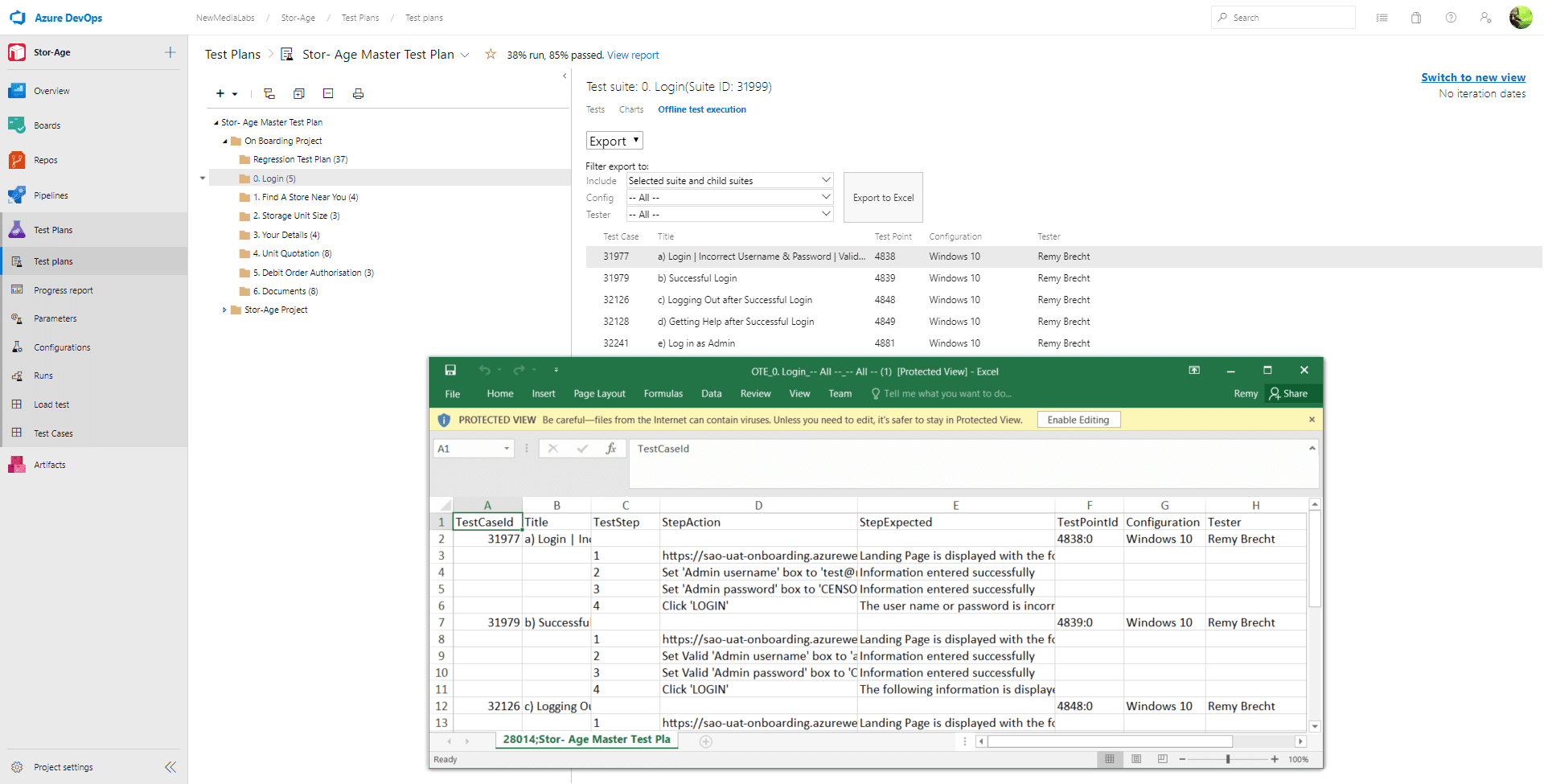
Click “Enable Editing”
Now you are ready to Execute the test case: (Outcome: Pass/ Fail/ Blocked/Paused)
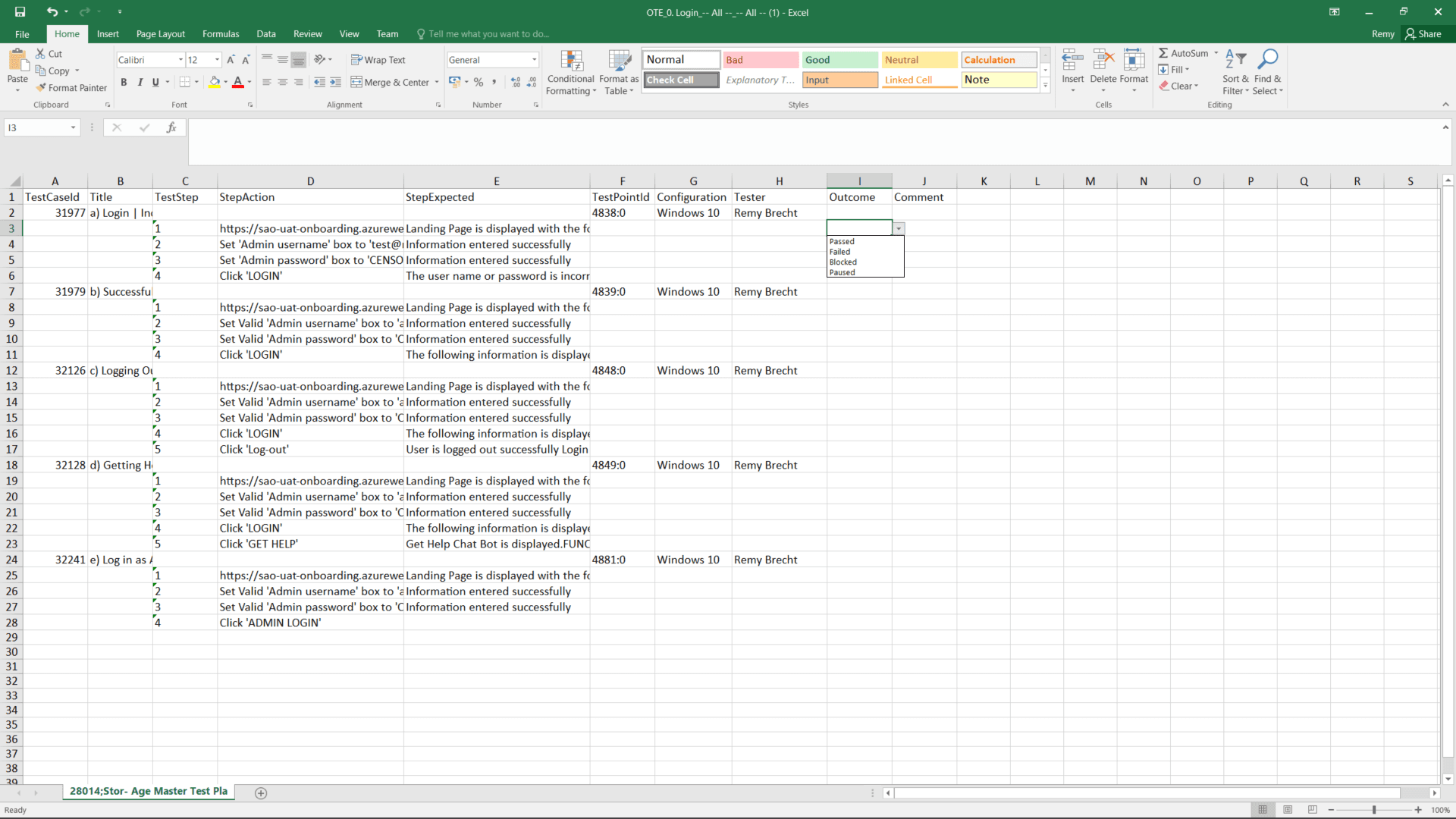
Note: Do not forget to save your work.
Now that the Test Case Outcome of the Test Case(s) is completed. We need to Import the Test results back into the Test plan.
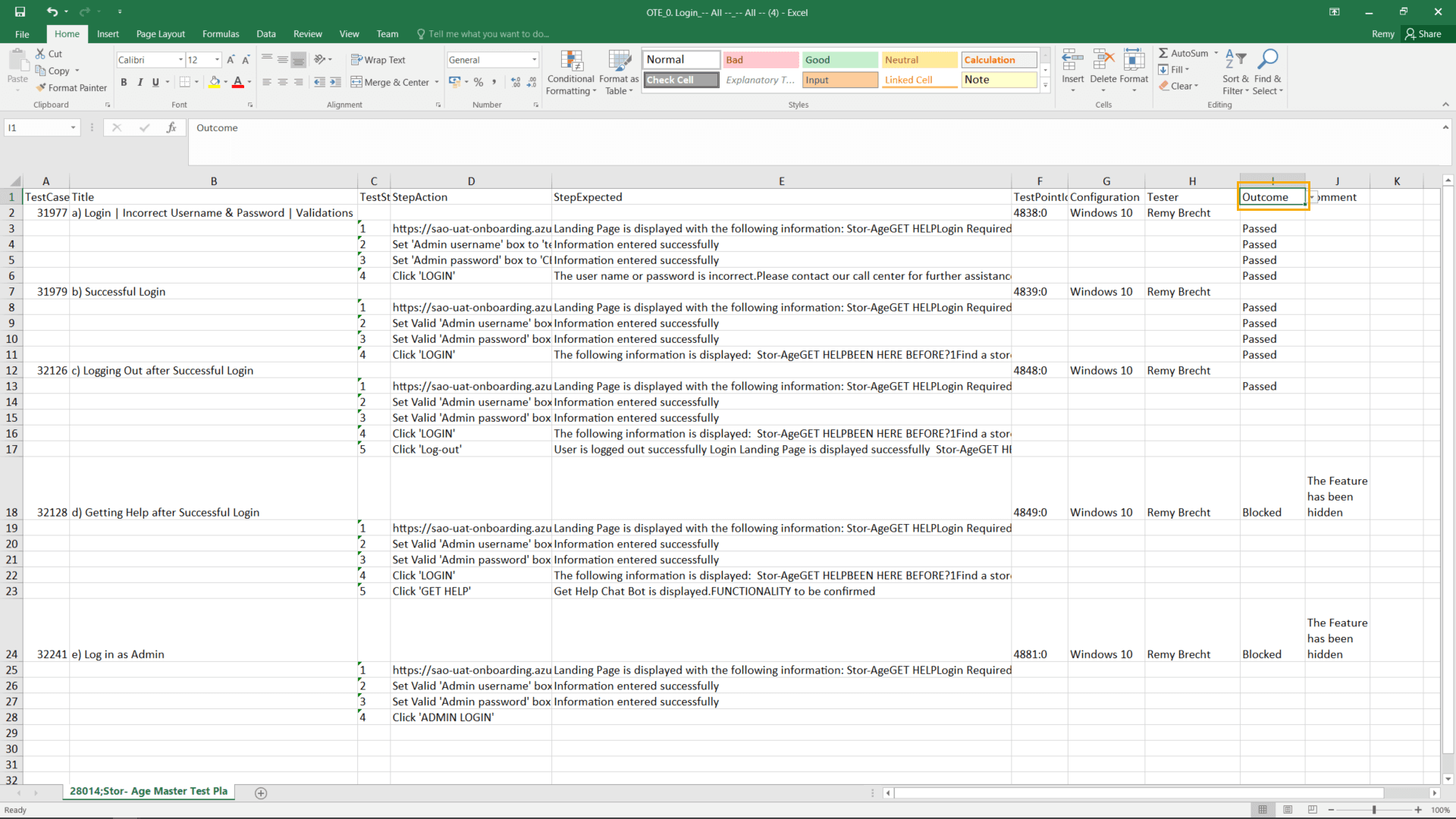
Importing Test Case results:
Navigate to the Azure DevOps – Test Plan Select the Folder for the test results to be imported
Select “Import”
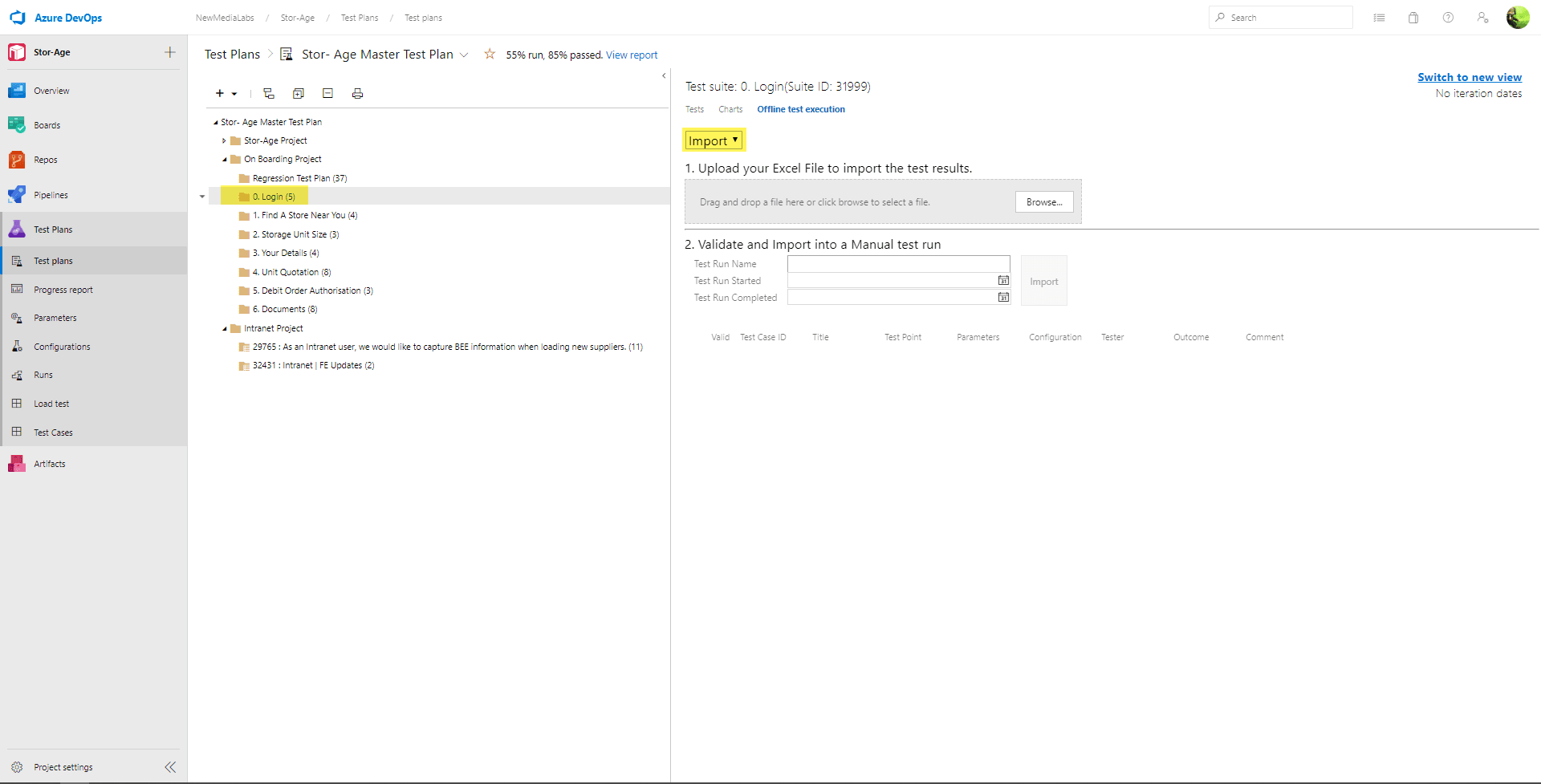
Click 'Browse...'
Select the Test Case with the Test results to be uploaded
Click ‘Open’
Test Results imported successfully