Requirement-based suite example: Azure DevOps
EXAMPLE: GMAIL LOGIN FUNCTIONALITY TEST CASES:
Login Screen:
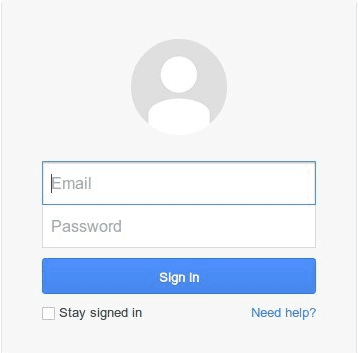
Business Rules:
- Username should contain letter, number and period
- Username should not be left blank.
- Username should not be more than 40 characters.
- Username should not start with or contain any symbols.
- Password should be at least 5 characters.
- Password should contain combination of letter, numbers and symbols.
- Password should not contain spaces and period.
- Password should not be more than 30 characters.
Functionality:
Login screen functionality varies with each type of application. So there is going to be a difference between yahoo login and gmail login. Here’s some general possible functionality scenarios.
- Does the login form works successfully?
- Is logout link redirects back to the login screen? Is logout link functional?
- Does forgot password link works? Does it redirect to valid password recovery page?
- Do forward and backward buttons work properly while logged in? and also for logged out user?
- Does form works similar in every popular browser?
- How errors are handled and displayed?
Security Test Cases:
Security of the form is very crucial and you can use following scenarios to form your test cases.
- Does textbox offer masking of characters in password field?
- Does masked characters allow deciphering if copied?
- Is it possible to copy and paste the password?
- Is there any minimum password length?
- Is the form giving away security information if the source is viewed?
- Is the form vulnerable to SQL injection?
- Does form allows accessing pages without logging in?
- Is URL manipulation allowing access to members only area of mail?
- Are multiple accounts from same IP but different browser allowed at the same time?
- Are cookies allowed? are they disabled or allowed to be edited?
Once you go through these scenarios, you need to come up with following possible positive and negative test cases.
Positive test cases:
- Enter valid username and password.
- Click on forgot password link and retrieve the password for the username.
- Click on register link and fill out the form and register username and password.
- Use enter button after typing correct username and password.
- Use tab to navigate from username textbox to password textbox and then to login button.
Negative test cases:
- Enter valid username and invalid password.
- Enter valid password but invalid username.
- Keep both field blank and hit enter or click login button.
- Keep username blank and enter password.
- Keep password blank and enter username.
- Enter username and password wrong